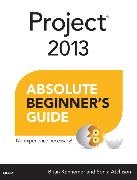Condividi
Atchison, Sonia Atchison, Kenneme, Brian Kennemer
Project 2013 Absolute Beginner's Guide
Inglese · Tascabile
Descrizione
Project 2013 Absolute Beginner's Guide is the fastest way for a student to get comfortable and productive with the newest version of Project, use its powerful new tools, and extend it to the web, the cloud, and the latest mobile devices. For new users as well as those who have used previous editions, this practical, approachable book will show students how to do exactly what they want, one incredibly clear and easy step at a time. Friendly, direct, and patient, this book reveals Project2013's power, and helps the reader quickly master its updated interface.
Sommario
Introduction ..................................1
How This Book Is Organized ................. 2
Using This Book ..................... 3
1 Introduction to Managing Projects with Microsoft Project 2013 .......5
What Microsoft Project 2013 Can Do for You ........ 6
Laying a Foundation........................... 7
Project ................................. 7
Task ............................. 7
Resource ................................ 8
Assignment ................................... 8
The Project 2013 Version You Need .................... 8
What’s New in Project 2013? .......................... 9
Updated User Interface ......................... 9
Manually Scheduled Tasks (Professional and Standard) ........... 9
Team Planner View (Professional Only) ................10
Timeline (Professional and Standard) .....................10
Task Path (Professional and Standard) .....................11
Reporting (Professional and Standard) ......................12
Inactive Tasks (Professional Only) .................................12
SharePoint Collaboration (Professional Only) ......................13
2 Navigating Project 2013 ...................15
Using the Ribbon ............................................16
Understanding Project Views ..............................17
Working with Project Views ................................22
Grouping Data in a View ..............................22
Sorting Data in a View ................................23
Filtering Data in a View ...............................24
Highlighting Data in a View ...............................25
Displaying Two Views at Once ........................26
Using the Timeline .......................................27
3 Starting a Project ........................31
Setting Up a Project .....................................32
Creating a New Project ............................32
Saving a Project ..........................................33
Setting Project Properties and Options ....................37
Setting Project Properties.................................37
Setting Project Options ................................37
Choosing a Project Start or Finish Date ..................39
Setting Up Your Project’s Calendars ......................40
Modifying an Existing Base Calendar ..........................41
Creating a New Base Calendar ...................................45
Setting Up Your Project’s Calendar .....................46
4 Working with Tasks ...................................49
How Does Project 2013 Schedule Tasks? ...................50
Scheduling Methods in Project 2013 .....................50
Factors the Project Scheduling Engine Considers ..................50
Which Scheduling Method You Should Use .....................51
The Project Scheduling Formula .......................52
Understanding Task Types ...........................54
Fixed Units ...........................55
Fixed Work ......................................56
Fixed Duration ......................................56
Adding Tasks to Your Project................................56
Adding a New Task ..................................57
Setting a Task Calendar ..............................59
Indenting and Outdenting Tasks .......................60
Setting Up Task Dependencies ..................................61
Adding Dependencies Between Tasks .................................63
Creating a Work Breakdown Structure .................................64
Setting Your Project’s WBS Code Structure ..................66
5 Working with Resources ...........................69
Understanding Resource Types and Other Factors ............70
Adding Resources to Your Project ........................71
Adjusting Resource Calendars ................................73
Assigning Resources to Tasks ..................................73
Assigning a Resource Using the Task Information Dialog Box ......74
Assigning a Work Resource Using the Team Planner View .............75
Editing an Existing Resource Assignment .................76
Splitting a Task to Create a Gap in Work ......................77
Fine-Tuning a Resource’s Work Schedule for a Task ................77
Assigning Remaining Work on a Task to Another Resource ...........78
6 Accounting for Project Costs .......81
Understanding Types of Costs ..................82
Creating a Budget for Your Project ...............82
Creating and Assigning Budget Resources ...............83
Adding Values to Budget Resources ......................85
Pairing Resources with Budgets ...................85
Comparing Actual Cost and Work Values with the Project Budget ........87
Accounting for Overtime Spent on Project Tasks............88
Planning for Overtime Work and Costs ...........................89
Recording Actual Overtime Work and Costs .......................90
7 Capturing Project Progress ..........93
Baselining Your Project ....................................94
Gathering Status Updates from Resources ..............................96
Actual Start, Percent Work Complete, Remaining Work .........................96
Actual Start, Actual Work, Remaining Work, Expected Finish Date ..100
Actual Work Per Day, Remaining Work, Expected Finish Date ..............102
Assessing the Impacts of Updates ....................................105
8 Sharing Your Project with Others ........................ 107
Reporting on Your Project ..................................108
Generating and Customizing a Visual Report .....................109
Generating and Customizing a Basic Report ......................113
Sharing Data with Others ...................................116
Copying the Timeline .....................................116
Exporting Data to Excel ...........................................117
Taking a Picture of Your Project Data .....................117
Saving the Project as a PDF or XPS File .............................118
Collaborating with Others on Your Project .....................119
9 Customizing Project 2013 .............. 121
Creating Custom Fields .............................122
Adding and Removing Columns in a View ................124
Adding a Column to a View ..........................125
Hiding a Column in a View ...........................126
Saving a Set of Columns as a Table ...........126
Creating and Editing Views ......................128
10 Understanding Project Options ......... 133
General Project Options ...........................135
User Interface Options .............................135
Project View ................................137
Personalize Your Copy of Microsoft Office .........137
Startup Options .................................138
Display Options ......................................138
Calendar ............................................139
Currency Options for This Project .....................139
Show Indicators and Options Buttons For ...................141
Show These Elements ............................141
Schedule Options ..........................142
Calendar Options for This Project .....................143
Schedule .....................................145
Scheduling Options for This Project ..................145
Schedule Alerts Options ............................148
Calculation ...............................148
Calculation Options for This Project ...................149
Proofing Options ...............................150
AutoCorrect Options ..............................151
When Correcting Spelling in Microsoft Office Programs..........151
When Correcting Spelling in Project ................151
Save Options ..................................152
Save Projects ............................................153
Save Templates ..................154
Cache ....................................154
Language Options .............................155
Advanced Options .....................................156
General ...............................................156
Project Web App ......................................158
Planning Wizard .........................................159
General Options for This Project .........................159
Edit .................................................160
Display ...................................................161
Display Options for This Project .............................163
Cross Project Linking Options for This Project ...................164
Earned Value Options for This Project ..................165
Calculation Options for This Project .....................166
Customize Ribbon Options ...........................167
Customize the Ribbon ................................168
Quick Access Toolbar Options .........................170
Customize the Quick Access Toolbar .....................171
Add-Ins Options ..................................172
Trust Center Options .................................172
11 Dealing with Problems .............. 175
Problem: One of My Resources Is Overallocated ...................176
Problem: My Schedule Goes Longer Than My Deadline ..............180
Problem: My Costs Are Exceeding My Budget ........................182
Assigning Work to Fewer People ...............................183
Cutting Back on What Needs to Get Done .......................183
Trimming Budget Amounts ......................184
Appendix Guide to Project Fields ............ 185
Index ...................... 249
Info autore
Brian Kennemer has been working with Project since 1997 and is a part of the Microsoft MVP program for Project and Project Server. He was on the Microsoft Consulting Services Global Enterprise Project Management team for five years and has also worked for several different Microsoft Partners, specializing in the design and deployment of Project Server-based project management systems. He was recognized in 2012 as a Microsoft MVP for Project and Project Server. He lives in Washington state with his amazing wife and three incredible kids.
Sonia Atchison has been working with Microsoft Project since 1999. In 2006, she joined the writing team at Microsoft that produces Help content and videos for Project and Project Server, planning and writing Office.com and TechNet content for the 2007, 2010, and 2013 releases.
Riassunto
Project 2013 Absolute Beginner's Guide is the fastest way for a student to get comfortable and productive with the newest version of Project, use its powerful new tools, and extend it to the web, the cloud, and the latest mobile devices. For new users as well as those who have used previous editions, this practical, approachable book will show students how to do exactly what they want, one incredibly clear and easy step at a time. Friendly, direct, and patient, this book reveals Project2013's power, and helps the reader quickly master its updated interface.
Dettagli sul prodotto
| Autori | Atchison, Sonia Atchison, Kenneme, Brian Kennemer |
| Editore | Pearson Academic |
| Lingue | Inglese |
| Formato | Tascabile |
| Pubblicazione | 01.01.2013 |
| Pagine | 272 |
| Peso | 430 g |
| Serie |
Que Que |
| Categorie |
Scienze naturali, medicina, informatica, tecnica
> Informatica, EDP
> Software applicativo
Scienze sociali, diritto, economia > Economia > Management |
Recensioni dei clienti
Per questo articolo non c'è ancora nessuna recensione. Scrivi la prima recensione e aiuta gli altri utenti a scegliere.
Scrivi una recensione
Top o flop? Scrivi la tua recensione.