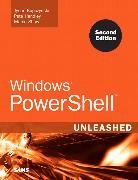Share
Fr. 46.00
Pete Handley, Tyson Kopczynski, Marco Shaw
Windows PowerShell Unleashed
English · Paperback / Softback
Shipping usually within 3 to 5 weeks
Description
PowerShell gives Windows administrators immense power to automate and customize virtually any administrative task-saving time, increasing productivity, and giving you unprecedented flexibility. PowerShell 2.0 adds important new features that offer even greater control over Windows environments. Windows PowerShell Unleashed will not only give you deep mastery over PowerShell but also a greater understanding of the features being introduced in PowerShell 2.0-and show you how to use it to solve your challenges in your production environment.
The authors begin by systematically illuminating PowerShell's core concepts and techniques, helping you leverage whatever Windows scripting experience you may already have. Next, using complete, easy-to-adapt examples, they show how to use PowerShell to manage file systems, permissions, the Registry, WMI objects, Active Directory, Exchange Server, and many other elements of the Windows environment.
More than half of this edition's material and examples have been completely rewritten for PowerShell 2.0, and the authors have added seven entirely new chapters-covering security, PowerShell application development, Systems Center Operations Manager 2007, and much more. Whatever Windows systems you manage, Windows PowerShell Unleashed contains the scripts and techniques you need to manage them far more effectively.
- Install, configure, and customize PowerShell 2.0 and master its command line interface
- Discover proven best practices for PowerShell scripting
- Make the most of PowerShell cmdlets-especially the new cmdlets included in PowerShell 2.0
- Leverage PowerShell's deep .NET Framework integration
- Secure your scripts using code signing, execution policies, and PowerShell's built-in security
- Use custom script functions to manage permissions more efficiently
- Control the registry locally and remotely and use PowerShell's powerful new registry transactions
- Use PowerShell as a management interface
- Automate Exchange Server 2007 administrative tasks
- Automate the management of Microsoft's new System Center Operations Manager 2007
- Preview the forthcoming Graphical PowerShell scripting environment
- Understand how to manage Active Directory using PowerShell
- Master using PowerShell with WMI
- Learn PowerShell 2.0 remoting
Download all examples and source code presented in this book from informit.com/title/9780672329883.
List of contents
Introduction 1
Part I Introduction to PowerShell
1 Introduction to Shells 7
What Is a Shell? 7
Basic Shell Use 8
Basic Shell Scripts 11
A Shell History 15
Enter PowerShell 16
New Capabilities in PowerShell 2.0 CTP2 18
Summary 19
2 Basic PowerShell Concepts 21
Getting Started 21
PowerShell 1.0 RTW 22
PowerShell 2.0 CTP2 23
Before Installing PowerShell 2.0 CTP2 23
Downloading and Installing PowerShell 2.0 25
Understanding the Command-Line Interface (CLI) 28
Navigating the CLI 30
Tab Key Auto-Completion in PowerShell 30
Understanding Cmdlets 32
Common Parameters 33
Getting Help 34
Get-Help 34
Cmdlet Help Topics 36
Get-Command 36
Understanding Variables 39
Built-In Variables 40
Understanding Aliases 42
Discovering Alias Cmdlets 43
Creating Persistent Aliases 44
Creating Your First Script 45
Summary 47
3 Advanced PowerShell Concepts 49
Working with the .NET Framework 51
Using the New-Object Cmdlet 53
Understanding Assemblies 54
Understanding Reflection 56
Understanding the Pipeline 59
Powerful One-Liners 63
The Extended Type System (ETS) 65
Understanding the Add-Member Cmdlet 67
Understanding the types.ps1xml File 68
Working with Types 68
Type Accelerators 71
Summary 72
4 Other Key PowerShell Concepts 73
Formatting Output 73
The Formatting Cmdlets 74
PowerShell's Formatting under the Hood 74
Customizing Output Formats 75
Providers 79
Accessing Drives and Data 82
Mounting a Drive 85
Profiles 87
The All Users Profile 87
The All Users Host-Specific Profile 87
The Current User's Profile 88
The Current User's Host-Specific Profile 88
Scopes 88
The Global Scope 88
The Local Scope 89
The Script Scope 89
The Private Scope 90
Dot Sourcing 91
Library Files 91
Summary 97
5 Understanding PowerShell Security 99
PowerShell Default Security 100
Execution Policies 100
Restricted 100
AllSigned 101
RemoteSigned 101
Unrestricted 103
Setting the Execution Policy 103
Code Signing 105
What Is Code Signing? 106
Obtaining a Code-Signing Certificate 107
The PVK Digital Certificate Files Importer 112
Signing PowerShell Scripts 112
Verifying Digital Signatures 113
Signed Code Distribution 115
Enterprise Code Distribution 117
Public Code Distribution 117
PowerShell Security Best Practices 118
Digitally Sign PowerShell Scripts and Configuration Files 118
Never Set Execution Policies to Unrestricted 118
Try to Run Scripts with the Minimum Required Rights 118
PowerShell 2.0 CTP2 and Windows Remote Management (WinRM) 119
Configuring WinRM 119
Working with Windows Remote Shell (WinRS) 120
Configuring WinRM and WinRS Settings Through Group Policy 122
Summary 125
Part II Using PowerShell
6 The PowerShell Language 129
Expressions and Operators 129
Expressions 130
Operators 130
Escape Sequences 143
Error Handling 145
Methods for Handling Errors in PowerShell 146
Managing Elements with Arrays 151
Creating Functions 157
Understanding Filters 163
Controlling Script Flow with Loops 164
Using Logic and Making Decisions 167
Building Scripts with Scriptblocks 170
Summary 172
7 PowerShell and Strings 173
System.String 173
[String] Type Accelerator 174
Select-String Cmdlet 175
Simple Operations 177
System.String Members 178
Contains Method 180
EndsWith Method 180
Insert Method 181
Remove Method 181
Replace Method 182
Split Method 182
StartsWith Method 182
SubString Method 183
ToLower Method 183
ToString Method 183
ToUpper Method 184
Trim Method 184
Length Property 185
Wildcards
Comparison Operators 190
Regular Expressions 191
Match/NotMatch Comparison Operator 191
Replace Operators 192
[RegEx] Type Accelerator 193
2.0 CTP: Join and Split 194
Join Operator 194
Split Operator 195
Format Operator 195
Summary 196
8 PowerShell and the File System 197
Core Cmdlets 197
Navigating the File System 198
Get-Location Cmdlet 198
Set-Location Cmdlet 198
Push-Location Cmdlet 199
Pop-Location Cmdlet 199
Managing Drives 200
Adding a Drive 200
Removing a Drive 200
Removing a Drive 201
Managing Folders 201
Adding a Folder 201
Removing a Folder 202
Moving a Folder 202
Renaming a Folder 203
Testing for a Folder 204
Managing Files 205
Creating a File 205
Removing a File 205
Moving a File 206
Renaming a File 206
Getting the Content of a File 206
Setting the Content of a File 206
Appending Content to a File 207
Searching for Content in a File 207
Testing for a File 208
Working with XML Files 208
Creating an XML File 209
Appending an XML File 210
Modifying an XML File 211
Deleting from an XML File 212
Loading an XML File 212
Processing an XML File 213
Using Import-CliXml and Export-CliXml 213
Working with CSV Files 214
Writing to a CSV File 216
Scenario: Automating File System Management 216
Summary 225
9 PowerShell and Permissions 227
WSH and Permissions 227
SubInACL Functions 228
PowerShell and Permissions 231
PowerShell Functions 233
Summary 238
10 PowerShell and the Registry 239
Registry Management in PowerShell 239
Adding Other Hives 242
Registry Transactions 243
Getting Started 243
New Cmdlets 244
How It Works 245
Example: Starting and Committing a Transaction 245
Example: Starting and Undoing a Transaction 247
Example: Performing a Transaction That Has Errors 248
Simplifying Registry Management 249
The LibraryRegistry.ps1 Script 249
Using 2.0 CTP Features 262
Scenario Details 262
Running the Commands 263
Cleaning Up 264
Summary 265
11 PowerShell and WMI 267
Comparing WMI Usage Between WSH and PowerShell 269
Using WMI in WSH 269
Using WMI in PowerShell 271
Working with WMI 274
The PowerShell WMI Explorer 278
Understanding Providers 278
Understanding WQL 278
PowerShell 2.0 Changes 280
AuthenticationLevel and ImpersonationLevel 280
Set-WMIInstance Cmdlet 282
Invoke-WMIMethod Cmdlet 283
Remove-WMIObject Cmdlet 284
Scripting Scenario: MonitorMSVS.ps1 285
Summary 291
12 PowerShell Scripting Best Practices 293
PowerShell Configuration and Usage Recommendations 293
Digitally Sign PowerShell Scripts and Configuration Files 294
Never Set Execution Policies to Unrestricted 294
Try to Run Scripts with the Minimum Required Rights 294
Centrally Manage PowerShell Remoting Security Settings in Your Enterprise 295
Script Development 295
Treat Scripting Projects as Actual Projects 295
Use a Development Life Cycle Model 296
Design and Prototype Your Scripts by Using Pseudocode 297
Gather Script Requirements Effectively 297
Don't Develop Scripts in a Production Environment 297
Test, Test, Test 298
Keep Your Scripts Professional 298
Script Design 299
Put Configuration Information at the Beginning of Scripts 299
Use Comments 300
Avoid Hard-Coding Configuration Information 300
When Necessary, Use Variables in One Place 301
Provide Instructions 301
Perform Validity Checking on Required Parameters 302
Make Scripts and Functions Reusable 303
Use Descriptive Names Rather Than Aliases 303
Provide Status Information for Script Users 304
Use the WhatIf and Confirm Parameters 305
Standards for Scripting 306
This Book's Scripting Standards 307
PowerShell Community Scripting Standards 308
Summary 311
Part III Managing Microsoft Technologies with PowerShell
13 PowerShell as a Management Interface 315
Getting Started 315
Definitions 316
The PowerShell SDK 316
Installation Instructions 317
Creating a Custom Cmdlet 320
Naming Conventions 320
Setting Up a Project 321
Writing the Code 322
Creating a Custom Snap-In 323
Creating Custom Parameters 327
Advanced Parameter Functionality 329
Arrays 329
Position 330
Mandatory 331
HelpMessage 331
Alias 332
Input Validation 332
ValidateLength 332
ValidateRange 333
ValidatePattern 333
ValidateSet 334
ValidateCount 334
Supporting Get-Help 335
Header 335
Name and Synopsis 335
Syntax 336
Detailed Description 337
Parameters 337
Input Type 338
Return Type 338
Notes 338
Related Links 339
Output 340
Runspaces 341
Scenario: Geocoding in MMC 3.0 344
Get-Coordinates Cmdlet 344
Get-Coordinates User Control 347
Get-Coordinates MMC 349
Summary 352
14 PowerShell and Active Directory 353
Understanding the Interfaces 353
Managing Active Directory Using WSH 355
Managing Active Directory Using PowerShell 356
Managing Objects 361
Binding 361
Working with Objects 363
Examples 365
Searching for Objects 367
SearchRoot 367
Filter 367
SearchScope 371
PageSize 371
SizeLimit 371
PropertiesToLoad 372
Putting It All Together 372
Scripting Scenario: ChangeLocalAdminPassword.ps1 373
Summary 386
15 PowerShell and Exchange Server 2007 387
Accessing the Exchange Management Shell (EMS) 388
Using the Exchange Management Shell 389
Working with Servers 390
Working with Storage Groups 391
Working with Databases 392
Working with Recipients 394
Scripting Scenario: GetDatabaseSizeReport.ps1 397
Scripting Scenario: GetEvent1221Info.ps1 406
Scripting Scenario: ProvisionExchangeUsers.ps1 416
Summary 423
16 PowerShell and System Center Operations Manager 2007 425
Operations Manager PowerShell Integration 425
The Command Shell 426
The Object Tree 427
Getting Help 431
Operations Manager 2007 PowerShell Scripts 432
Agent Cmdlets 432
get-Agent 432
install-agent 434
uninstall-agent 435
Task Cmdlets 436
get-Task 437
start-Task 438
get-TaskResult 439
Management Server Cmdlets 441
get-ManagementServer 441
set-ManagementServer 442
get-DefaultSetting 443
set-DefaultSetting 444
Default Setting Paths 445
Maintenance Mode Cmdlets 447
new-MaintenanceWindow 448
get-MaintenanceWindow 449
set-MaintenanceWindow 451
Comprehensive Operations Manager Cmdlet List 452
Get/Set Cmdlets 452
Add/Remove Cmdlets 454
Enable/Disable Cmdlets 455
Install/Uninstall Cmdlets 455
Various Cmdlets 455
Summary 456
17 PowerShell 2.0 Features 457
Remoting 458
Understanding Remoting 459
Executing Commands on a Remote Machine 460
Background Jobs 466
Graphical PowerShell 468
Script Cmdlets 469
Out-GridView Cmdlet 471
Script Internationalization 472
DATA Sections 473
Modules 475
Script Debugging 475
Summary 477
A The PSShell.ps1 Script 479
Component One: Shell Replacement 480
Step One: Creating the PSShell Secure Kiosk GPO 481
Step Two: Configuring the Windows Shell Replacement Settings 481
Component Two: PSShell.exe 482
Component Three: PSShell.ps1 484
Putting It All Together 489
Index 491
About the author
With more than nine years of experience in the information technology sector, Tyson Kopczynski has become a specialist in Active Directory, Group Policy, Windows scripting, Windows Rights Management Services, PKI, and information technology security practices. Tyson has been a contributing author for such books as Microsoft Internet Security and Acceleration (ISA) Server 2004 Unleashed and Microsoft Windows Server 2003 Unleashed (R2 Edition). In addition, he has written detailed technical papers and guides covering various in-the-field technologies he works with extensively. As a consultant at Convergent Computing (CCO), Tyson has been able to work with the next generation of Microsoft technologies since their inception and played a key role in expanding scripting and development practices at CCO. Tyson also holds the SANS Security Essentials Certification (GSEC), Microsoft Certified Systems Engineer (MCSE) Security certification, CompTIA Security+ certification, and SANS Certified Incident Handler (GCIH) certification.
Pete Handley has more than 15 years of experience in IT, including extensive knowledge of Active Directory, Microsoft Exchange, Novell GroupWise messaging, and Novell Directory Services. He has been a contributing author for Microsoft Exchange 2003 Unleashed, and Windows PowerShell Unleashed. Pete specializes in Visual Basic and PowerShell scripting and is a subject matter expert on the integration and migration of Novell technologies to Microsoft technologies. Pete holds the Microsoft Certified Systems Engineer 2003 (MCSE) certification, the Microsoft Certified Information Technology Professional (MCITP) certification, the Novell Certified Directory Engineer (CDE) certification, and the Certified Information Systems Security Professional (CISSP) certification.
Marco Shaw is an IT system analyst for a Canadian telecommunications company. He has been working in the IT industry for more than ten years, and he recently received a Microsoft Most Valuable Professional (MVP) award for his involvement in the Windows PowerShell community. He is the assistant community director of the new PowerShell Community Web site at http://www.powershellcommunity.org. His primary blog site is http://marcoshaw.blogspot.com. Marco holds a RedHat Certified Engineer (RHCE) certification, Microsoft Certified Professional (MCP) certification, and a bachelor of science degree from the Université de Moncton in New Brunswick, Canada.
Summary
Focusing first on PowerShell basics, the authors show methods to help readers manage Windows Server 2008, Active Directory, and Exchange. For this edition, the authors have rewritten 50 percent of the material from the previous edition, and have added seven entirely new chapters.
Product details
| Authors | Pete Handley, Tyson Kopczynski, Marco Shaw |
| Publisher | Pearson Academic |
| Languages | English |
| Product format | Paperback / Softback |
| Released | 01.01.2008 |
| EAN | 9780672329883 |
| ISBN | 978-0-672-32988-3 |
| No. of pages | 528 |
| Weight | 800 g |
| Series |
Sams Unleashed Sams |
| Subject |
Natural sciences, medicine, IT, technology
> IT, data processing
> Operating systems, user interfaces
|
Customer reviews
No reviews have been written for this item yet. Write the first review and be helpful to other users when they decide on a purchase.
Write a review
Thumbs up or thumbs down? Write your own review.