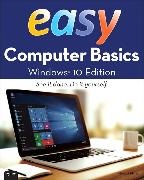Share
Fr. 23.30
Michael Miller
Easy Computer Basics, Windows 10 Edition
English · Paperback / Softback
Shipping usually within 3 to 5 weeks
Description
Trade paperback. An easy, friendly, visual, full-colour beginner's guide to running computers, updated for Windows 10. *Also appeared in June Buyer's Notes*
List of contents
Chapter 1: Understanding Personal Computers 2
Types of Computers 3
Getting to Know Desktop PCs 4
Getting to Know All-in-One PCs 5
Getting to Know Notebook PCs 6
Getting to Know Tablet PCs 7
Connectors 8
Hard Disk Drives: Long-Term Storage 9
Keyboards 10
Touchpads 11
Memory Card Readers 12
CD and DVD Drives 13
Computer Screens 14
Printers 15
Chapter 2: Setting Up Your PC 16
Desktop Computer System 17
Setting Up a Notebook PC 18
Setting Up an All-in-One Desktop PC 19
Setting Up a Traditional Desktop PC 20
Powering On 23
Logging On to Windows 24
Shutting Down 25
Chapter 3: Connecting Peripherals and Other Devices 26
USB Connector 27
Connecting Devices via USB 28
Connecting a Printer 29
Connecting Your PC to Your TV 32
Chapter 4: Setting Up a Wireless Home Network 34
Understanding How Wireless Networks Work 35
Setting Up Your Network’s Main PC 36
Connecting Additional PCs to Your Wireless Network 38
Adding Your Computer to a Homegroup 41
Accessing Other Computers in Your Homegroup 44
Accessing Other Computers on Your Network 45
Chapter 5: Using Microsoft Windows 10 46
Exploring the Windows 10 Desktop 47
Using the Mouse 48
Using the Windows Start Menu 50
Opening a Program 52
Using the Taskbar 53
Scrolling a Window 54
Maximizing, Minimizing, and Closing a Window 55
Switching Between Open Windows 56
Using Windows in Tablet Mode 58
Using Windows with a Touchscreen Display 60
Chapter 6: Personalizing Windows 62
Settings Window 63
Customizing the Start Menu 64
Changing the Desktop Background 66
Changing the Accent Color 68
Customizing the Lock Screen Picture 70
Adding Apps to the Lock Screen 72
Changing Your Profile Picture 74
Setting Up Additional Users 76
Switching Between Users 79
Configuring Windows Settings 80
Chapter 7: Working with Software Applications 82
Parts of a Window 83
Opening an Application 84
Pinning a Program to the Start Menu 85
Pinning a Program to the Taskbar 86
Creating a Desktop Shortcut 87
Searching for Apps 88
Using Universal Windows Apps 89
Using Context Menus 90
Using Pull-Down Menus 91
Using Toolbars 92
Using Ribbons 93
Using Windows 10’s Built-In Apps 94
Finding New Apps in the Windows Store 98
Chapter 8: Using Microsoft Word 100
Comparing Desktop and Web Versions of Word 101
Launching Word Online 102
Launching the Word Desktop App 104
Navigating Word Online 105
Entering Text 106
Cutting/Copying and Pasting Text 107
Formatting Text 108
Formatting Paragraphs 109
Saving Your Work 110
Printing a Document 111
Chapter 9: Working with Files and Folders 112
File Explorer 113
Launching File Explorer 114
Exploring the Ribbon 115
Navigating with the Navigation Pane 116
Working with Folders 119
Changing the Way Files Are Displayed 120
Sorting Files and Folders 121
Creating a New Folder 122
Renaming a File or Folder 123
Copying a File or Folder 124
Moving a File or Folder 125
Searching for a File 126
Deleting a File or Folder 127
Restoring Deleted Files 128
Emptying the Recycle Bin 129
Compressing a File 130
Extracting Files from a Compressed Folder 131
Working with Files on OneDrive 132
Chapter 10: Using the Internet 134
Microsoft Edge 135
Connecting to an Internet Wi-Fi Hotspot 136
Web Browsing with Microsoft Edge 138
Saving Favorite Pages 140
Returning to a Favorite Page 141
Opening Multiple Pages in Tabs 142
Searching the Web with Google 143
Smart Searching with Cortana 144
Shopping Online 146
Buying Items on Craigslist 148
Selling Items on Craigslist 150
Chapter 11: Communicating with Email 152
Windows Mail App 153
Viewing Your Inbox and Reading Messages 154
Moving a Message to Another Folder 156
Replying to an Email Message 157
Composing a New Email Message 158
Adding Other Accounts to the Mail App 160
Managing Your Contacts from the People App 162
Reading Web-Based Email with Gmail 164
Replying to a Gmail Message 165
Composing a New Gmail Message 166
Sending a File via Gmail 167
Chapter 12: Sharing with Facebook and Other Social Networks 168
Comparing Facebook, Pinterest, and Twitter 169
Finding Facebook Friends 170
Reading the News Feed 172
Posting a Status Update 174
Viewing a Friend’s Timeline 176
Personalizing Your Timeline Page 177
Viewing a Friend’s Photos 178
Sharing Your Photos on Facebook 180
Sharing Interesting Images with Pinterest 182
Finding People to Follow on Pinterest 183
Finding and Repinning Interesting Pins 184
Pinning from a Web Page 186
Tweeting with Twitter 188
Following Other Twitter Users 189
Chapter 13: Watching TV and Movies Online 190
Playing Movies with the Windows Movies and TV App 191
Watching Movies on Netflix 192
Watching TV Shows on Hulu 196
Watching Videos on YouTube 200
Purchasing and Downloading Movies and TV Shows from the iTunes Store 202
Watching Videos with iTunes 204
Watching Digital Videos with the Movies and TV App 206
Chapter 14: Playing Digital Music 208
Comparing Streaming Music Services 209
Streaming Music Online with Spotify 210
Streaming Music Online with Pandora 212
Downloading Music from the iTunes Store 214
Playing Digital Music with iTunes 216
Playing a CD with iTunes 218
Purchasing Music from the Groove Music App 219
Playing Digital Music with the Groove Music App 220
Chapter 15: Viewing and Editing Digital Photos 222
Viewing a Picture with the Photos App 223
Transferring Pictures via USB 224
Transferring Pictures from a Memory Card 225
Viewing Your Photos in Windows 226
Editing Your Photos with the Photos App 228
Chapter 16: Protecting Your Computer 232
Windows Action Center 233
Using the Windows Action Center 234
Defending Against Malware with Windows Defender 235
Deleting Unnecessary Files 236
Deleting Unused Programs 237
Backing Up Your Files 238
Restoring Your Computer After a Crash 240
Glossary 242
Index 248
About the author
Summary
In Full Color!
See it done. Do it yourself. It’s that Easy! Easy Computer Basics, Windows 10 Edition, teaches you the fundamentals to help you get the most from your computer hardware and software. Fully illustrated steps with simple instructions guide you through each task, building the skills you need to perform the most common computer tasks. No need to feel intimidated; we’ll hold your hand every step of the way.
Learn how to...
- Set up and configure your new Windows 10 computer
- Upgrade your system with new hardware and software
- Use Microsoft Windows 10--and personalize it just for you
- Connect to the Internet for web browsing, email, Facebook, and listening to digital music
- View and edit digital photos
- Watch your favorite movies and TV shows online with Netflix and Hulu
- Protect your family and your computer from viruses, spam, and spyware
- Set up a wireless home network and share your Internet connection with multiple computers
Product details
| Authors | Michael Miller |
| Publisher | Pearson Academic |
| Languages | English |
| Product format | Paperback / Softback |
| Released | 30.09.2015 |
| EAN | 9780789754523 |
| ISBN | 978-0-7897-5452-3 |
| No. of pages | 288 |
| Weight | 570 g |
| Series |
Que Que |
| Subjects |
Natural sciences, medicine, IT, technology
> IT, data processing
> Operating systems, user interfaces
Windows 10 |
Customer reviews
No reviews have been written for this item yet. Write the first review and be helpful to other users when they decide on a purchase.
Write a review
Thumbs up or thumbs down? Write your own review.